Step 1 Log In
First, log in to your Facebook account.
Step 2 Click on "Account"
To remove unwanted applications from Facebook, first you must click on the "Account" button on the top right corner. A drop-down menu will appear.
.
Step 3 Click on "Privacy Settings"
From the drop-down menu, select "Privacy Settings".
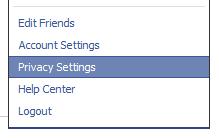
Step 4 Click on "Edit Your Settings"
A page will appear saying "Choose Your Privacy Settings". At the bottom left corner, you'll find"Edit Your Settings" under "Apps and Websites", as shown in the picture:
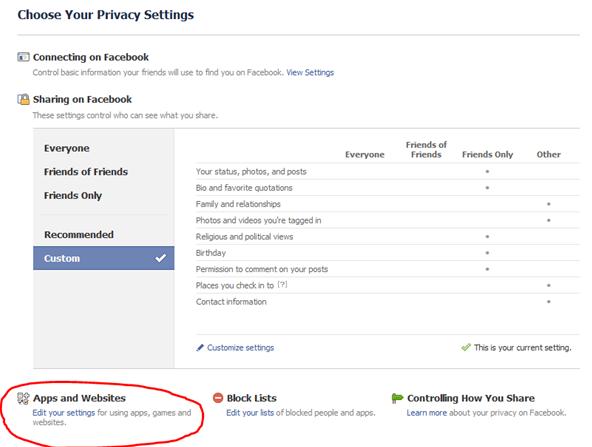
Step 5 Edit Apps Settings
In the next page, click on "Edit Settings" beside "Apps you use".
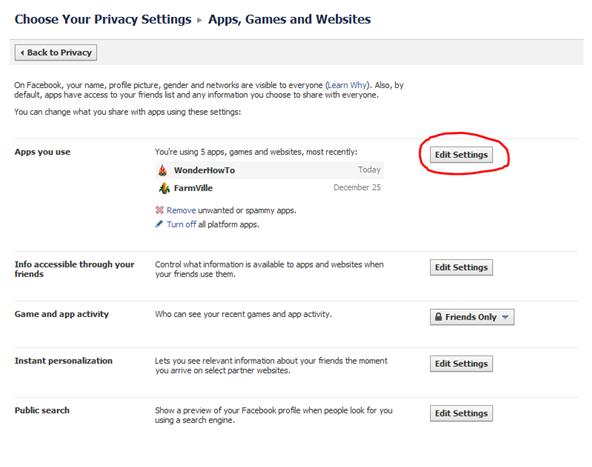
Step 6 Click On The Cross
In the next page, find the application you want to delete and click on the little X at the extreme right of the application.
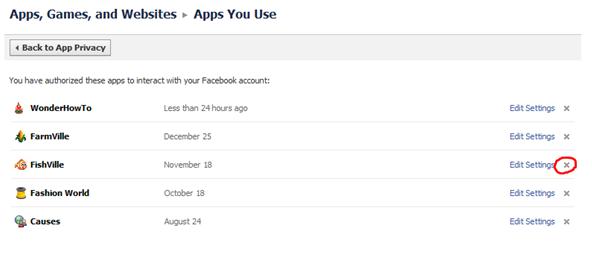
Step 7 Remove
A pop-up window will appear as a confirmation of the removal. Here, click on "Remove".
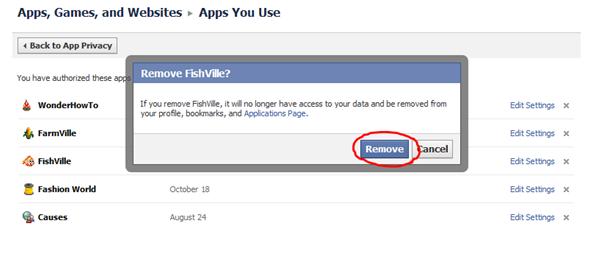
Warnings
- After removal of an application (after clicking on the "Remove" button) no saved data can be retrieved regarding that application, so be very careful!
Tips
- If you just want to edit the applications' settings, just click on "Edit Settings".
- To view the profile page of the application, just click on the name of the application.








